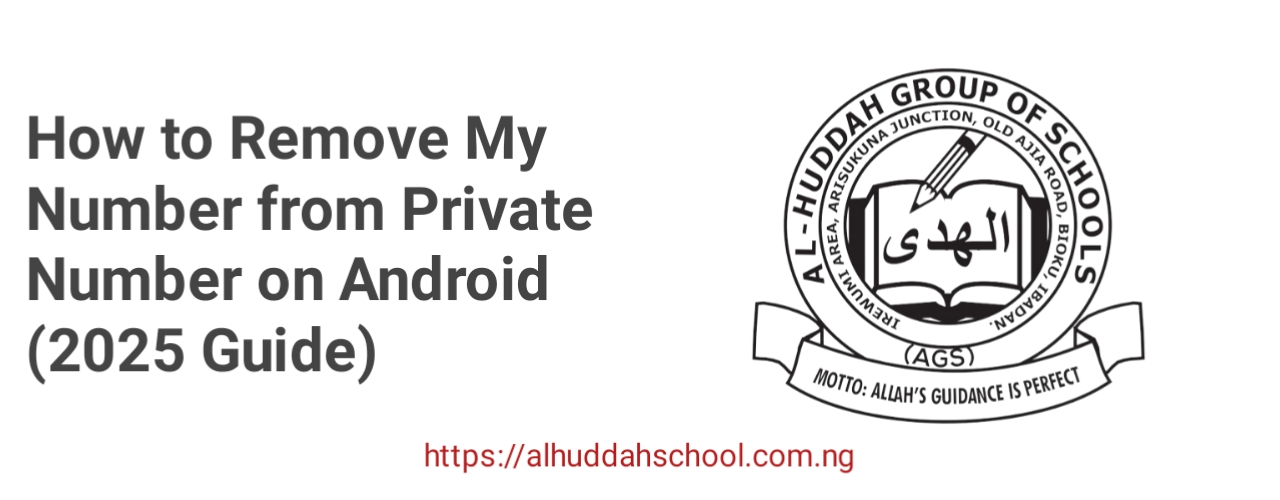
Table of Contents
Introduction
Have you ever made a call from your Android phone only to hear the person on the other end say, "I saw Private Number and didn’t pick"? This can be frustrating, especially when you don’t even know how your number became hidden in the first place. If you're wondering how to remove your number from appearing as "Private Number" on Android, this blog post is the ultimate guide for you.
Whether you enabled the setting by mistake, or your phone came preconfigured that way, we’ll guide you through how to show your caller ID again. This post covers different Android phones like Samsung, Infinix, Tecno, Xiaomi, and more. You’ll also learn how to fix the issue through mobile network settings and how to contact your service provider if necessary.
What is a Private Number?
A "Private Number" is a caller ID setting that hides your phone number from the person you’re calling. Instead of seeing your number, they will see "Private Number" or "Unknown Caller." While this might be useful in some rare situations, it’s often inconvenient because most people avoid picking calls from hidden numbers.
Why Does My Android Show Private Number When I Call?
Related Posts
There are several reasons why your Android phone might display "Private Number" when making a call:
- Your caller ID is turned off in your phone settings.
- Your mobile network has disabled your caller ID.
- You are using a shortcode (*31#) that hides your number.
- A system bug or update might have reset your settings.
How to Remove Private Number on Android
Related Posts
Follow these detailed methods to show your phone number again when making calls:
1. Change Caller ID in Phone Settings
This is the easiest method and works for most Android devices.
- Open the Phone app.
- Tap the three-dot menu in the top right corner and go to Settings.
- Select Calling accounts or SIM settings.
- Tap Additional settings.
- Choose Caller ID.
- Select Show number.
2. Dial the USSD Code
You can quickly show your number again by dialing this code:
*31# then press the call button.
This disables the hidden number function. If you had previously enabled hiding your number with #31#, this will reverse it.
3. Contact Your Network Provider
If the above methods don’t work, your network may have disabled your caller ID. Contact them via customer service lines:
- MTN: 180
- Airtel: 111
- Glo: 121
- 9mobile: 200
Phone Brand-Specific Steps
Samsung Phones
- Open the Phone app.
- Tap the three dots > Settings.
- Select Supplementary services.
- Tap Show caller ID and set it to Network default or Show number.
Infinix, Tecno, and Itel Phones
These phones usually have similar settings:
- Open the Phone app and tap the three dots.
- Choose Settings > Call settings.
- Tap on your SIM card > Caller ID.
- Select Show number.
Xiaomi Phones
- Go to Settings.
- Choose Apps > System app settings.
- Tap Call settings > Advanced settings.
- Choose Caller ID > Show number.
Important Notes
- If you are using a dual SIM phone, make sure to adjust settings for both SIMs.
- Some phones may take a few minutes to update the caller ID after changing the settings.
- Restart your phone after making changes to ensure they take effect.
Helpful Guides for Nigeria students
Here are some other useful blog posts you should read:
- Updated List of Schools That Do Not Conduct Post UTME Examination
- Courses Offered in LAUTECH
- Universities in Nigeria That Accept 140, 150, 160 JAMB Scores
- Top 10 Universities and Polytechnics with Low School Fees
- 7 Courses You Can Study With Low JAMB Score
- Check 2025 WAEC Result Without Scratch Card
Conclusion
Hiding your number can affect your ability to reach others. If your calls are showing as "Private Number," it may discourage people from picking up your call. Use the tips in this post to disable that setting and ensure your number shows up properly again. Whether it’s adjusting your phone settings or calling your network provider, the solutions provided are straightforward and effective.
We hope this guide helped you fix the "Private Number" issue on your Android phone. If you found this post useful, don’t forget to share it with your friends and family!
